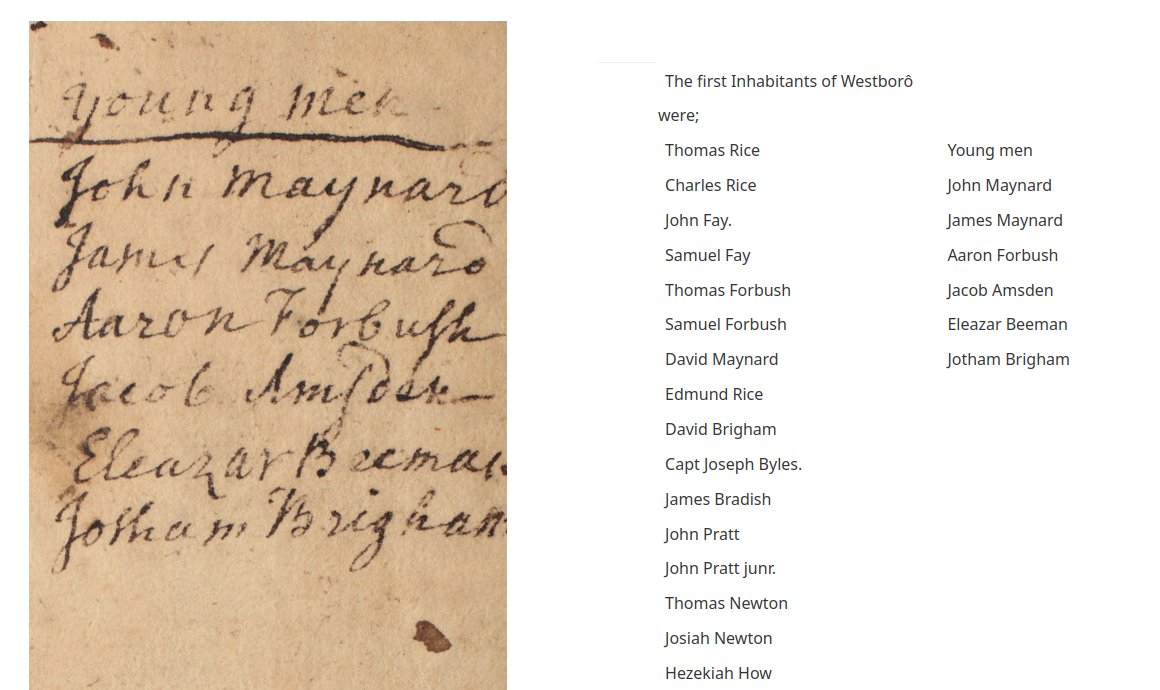Navigating through Documents is similar to the navigation for Publications.
To begin, go to the Documents main page. Select the document you wish to view. This will take you to that document's home page.
From there, click on the drop down list in the Contents navigation bar. You can go directly to any page in the document from this list.

On each page of the document, you will find Previous and Next buttons at the top and bottom of the page. This allows you to scroll through the document one page at a time in either direction.

Some pages might include footnotes. To view the footnote, click on the number of the footnote.

Some documents have facsimile images associated with the transcription. The pages for these documents will have a View Facsimile link at the top, before the transcription. To view the image click on the link. This will open a new page to view the image.

Other documents might have the facsimile images side by side with the transcription. To view a zoomed in version of the image, click on the image and move the cursor around. To return to the original view simply click again.